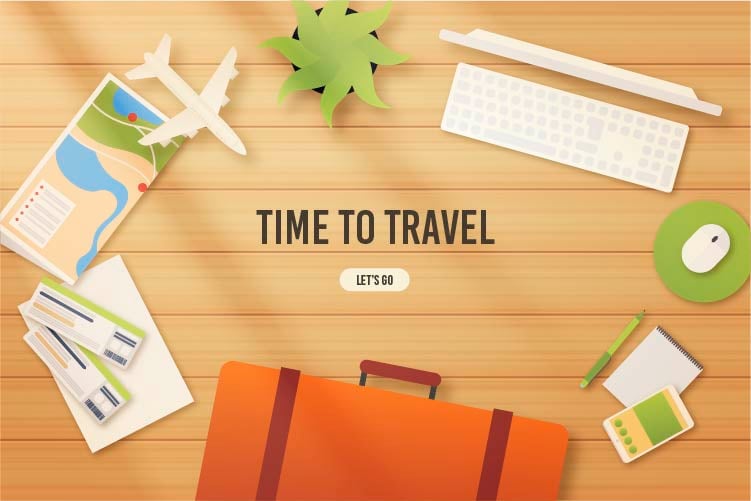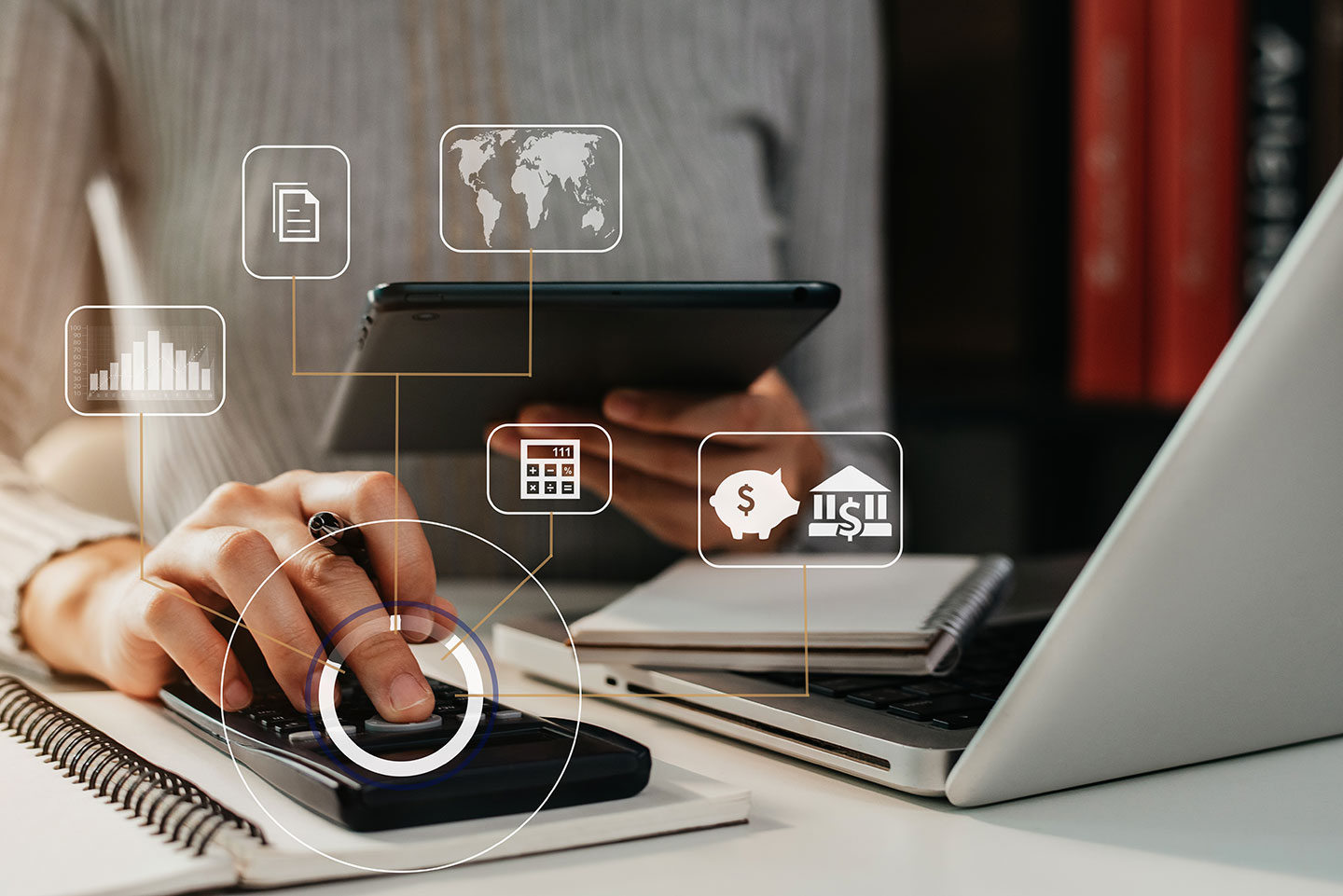Microsoft released the Windows 10 operating system one year ago and offered it free of charge for qualified, existing Windows 7 and 8.1 users. Over the last year, the new system has resolved the initial bugs and issues that new software deployments typically undergo, and has proven to be a stable, powerful, and extremely customizable operating system. We are also pleased with the upgraded security features inherent in Windows 10.
If you have considered migrating to Windows 10, and are a current Windows 7 or 8.1 user, you may want to take advantage of Microsoft's free upgrade before it expires on the software's one-year anniversary, July 29, 2016. After July 29, a Windows 10 Pro upgrade will cost $199.
Before you upgrade... some things to consider:
Will something else "break"?
It is very important to consider your other software and hardware because compatibility issues may arise. In most instances, this upgrade process is smooth; however, if you're running industry-specific software or older applications, be sure to check with your provider first to ensure compatibility. You don't want to upgrade and then realize you can't perform your normal tasks. Make sure you also consider peripheral hardware. Older printers and scanners may need you to download new drivers to work properly on Windows 10.
In cases where compatibility is in question, it is worthwhile to test the upgrade on a single machine in a controlled manner prior to upgrading all users to Windows 10.
What if we don't like Windows 10?
Although we believe the benefits of Windows 10 far outweigh the transition, we understand that some people won't like the new system. If you decide that it's not right for your business, it is very easy to roll back to your previous version of Windows. In fact, Microsoft has built this capability right into Windows 10 and gives you 30 days to perform the roll back. During the upgrade, Microsoft creates a windows.old folder that stores your older version. With just a few clicks, you will be able to revert back to your previous version.
How should I upgrade?
We are happy to help you perform the upgrade to ensure a smooth and proper transition. Our upgrade process includes rebuilding your system from scratch to provide fast and secure performance. You may choose to run the upgrade process yourself over your existing operating system, which may or may not go as smoothly. Sometimes, unforeseen issues will arise that could require just a simple fix or a full rebuild.
If you do attempt to perform the upgrade yourself, here are some important tips to help you:
- Verify that you have a good backup of your data
- Know where all of your data is stored
- Time it right. Do not perform an upgrade prior to a time-sensitive event, e.g. a major meeting, prior to traveling, or when you're up against a deadline.
If you have any questions, or want to discuss Windows 10 further, please contact Daystar via your client portal, e-mail, or via phone at 603.766.5924.